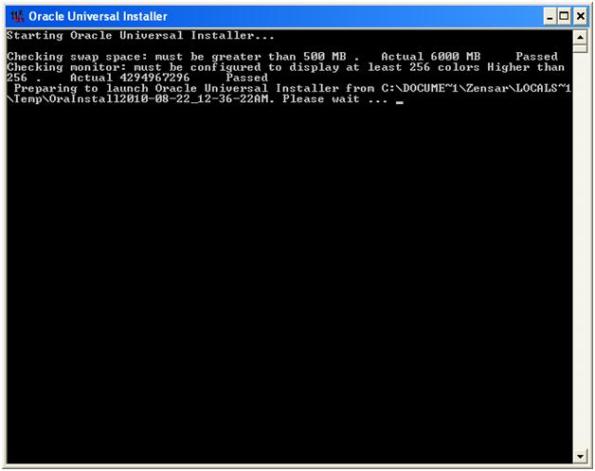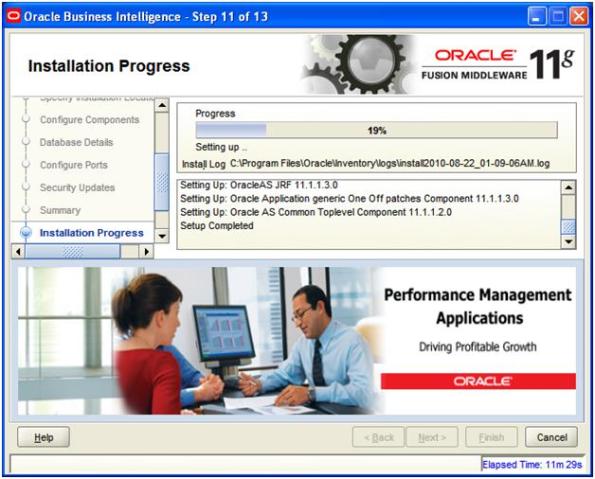Archive
Port Configuration for OBIEE 11g
For those who would like to install OBIEE 11g on the existing OBIEE 10g machine need to configure port during the installation process.
Once we kick off the OBIEE 11g set up we need to select Enterprise Install that enable to change the port for Oracle Application server , Weblogic and OBIEE.
 then in the next step it will ask for port configuration.please specify the newly assign port configuration file .
then in the next step it will ask for port configuration.please specify the newly assign port configuration file .
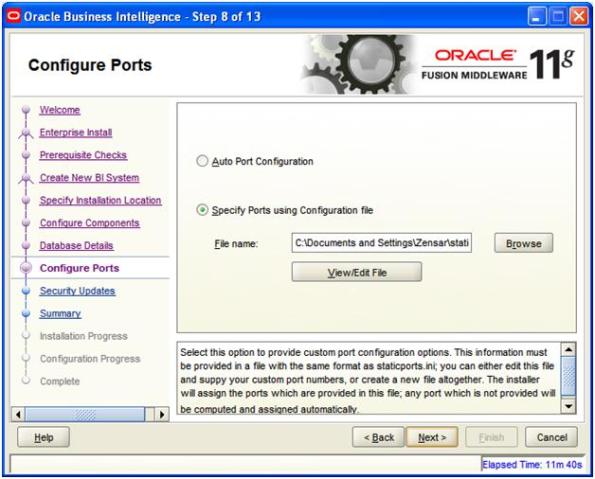 I have configuered the new ports for 11g BI as i already had OBIEE10g in my machine that uses 9703 ,9704 , 9710 etc.
I have configuered the new ports for 11g BI as i already had OBIEE10g in my machine that uses 9703 ,9704 , 9710 etc.
Please click here to see the sample configuration port file. Save the file as .ini file. Staticports
Troubleshooting Error in OBIEE 11g Simple Install
Hi ,
I was going through the OBIEE 11g installation as per prerequisite and selected simple install. I was surprise to see that few of the configuration failed. see the screen shot.
Because of this after the installation i was not able to login to see the OBIEE 11g front end. I received an error that my userid and password could not be authorized.
When i login to enterprise manager i could see that BI cluster services was not running as cluster configuration was not correctly defined during configuration.
So after changing the OBIEE ODBC (DSN name coreapplication_OH1731537899) to non cluster and restarting BI services I could login to OBIEE 11g Dashbaords.
Actually after getting this error i decided to install OBIEE 11g with Enterprise Install on my laptop where OBIEE 10g was already installed. See my previous blog.
OBIEE 11gR1 Step by Step Installation
Fusion Middle ware BI 11 G Installation:-
I have been desperately looking for the new release of OBIEE 11g and wanted to see the new feature of OBIEE 11g . It made me little disappointed when I came to know my 2 GB RAM Laptop is not meeting the minimum requirement , but I still decided to install on my laptop DELL Latitude 5400 with below configuration.
Core2 duo 2.4 GHZ , 2 GB of RAM
After complete installation, services took little time to start up but once started the performance of presentation services / Dashboard /Reports is awesome.
Note: – It recommends having atleast 4 GB of Ram to start with.
OBIEE 11g software can be downloaded from here –
The install comes in 4 files:
bi_windows_x86_111130_32_disk1_1of2.zip
bi_windows_x86_111130_32_disk1_2of2.zip
bi_windows_x86_111130_32_disk2_1of2.zip
bi_windows_x86_111130_32_disk2_2of2.zip
Optional Software: (RCU –Repository creation Utility)
ofm_rcu_win32_11.1.1.3.3_disk1_1of1.zip
Fusion Middle ware BI installation following steps:-
1. Install a database
Note :- I have installed Oracle 11g R1 for this purpose.
2. Use RCU( Repository creation Utility ) to create BIPLATFORM & MDS needed for BI and Oracle Application server during installation.
With this release of 11gr1 ,RCU can be used to create schema for Oracle 9i /10g/11g , MS SQL server or IBM DB2 only.
Note :- I have used Oracle 11gr1 to create DEV_BIPLATFORM and DEV_MDS schema.
3. Kick off Fusion middle ware installation.
Run the BI11g setup to start 11g installation.
Now I will start with the step by step installation of OBIEE 11GR1 :-
Pre installation, I have changed the virtual memory of system with (3000 – 6000) to rum the installer smoothly. Step 1. create BIPLATFORM and MDS schema using RCU(Repository creation utility).
Step 1. create BIPLATFORM and MDS schema using RCU(Repository creation utility).
1.Please unzip the optional software downloaded from OTN
ofm_rcu_win32_11.1.1.3.3_disk1_1of1.zip
Now navigate to \rcuHome\BIN and run rcu.bat .
 2.In next screen batch file will open a java app with pretty self explanatory screens.
2.In next screen batch file will open a java app with pretty self explanatory screens.
Note:- you can drop the schema using RCU if in case your installation did not happen successful.
 3. Here please provide the Host name , service name , user name and password for the database. You need to have a user created with DBA privilege.
3. Here please provide the Host name , service name , user name and password for the database. You need to have a user created with DBA privilege.
 4. Here please select the metadata services (under AS common Schemas) and Business Intelligence Platform (Under Oracle Business Intelligence). Name of schema would be auto configured by RCU.
4. Here please select the metadata services (under AS common Schemas) and Business Intelligence Platform (Under Oracle Business Intelligence). Name of schema would be auto configured by RCU.

 6. This screen will allow user to select the password for the schema created.
6. This screen will allow user to select the password for the schema created.
 7. Once you provide the password the password for the schema the RCU wizard will create the schema in the database. It will create a table space for the newly created shema . You can also change the table space for the scema.
7. Once you provide the password the password for the schema the RCU wizard will create the schema in the database. It will create a table space for the newly created shema . You can also change the table space for the scema.
Once RCU creates the required schema and table spaces in database we are good to go with OBIEE 11g Installion.
2. Installing OBIEE 11g fusion Middle ware.
Now navigate to unzip disk 1 and start the set up
There are 3 type of installation this release comes with.
Simple Install: – install Oracle Business Intelligence Enterprise Edition, Oracle Business Intelligence Publisher, or Oracle Real-Time Decisions with the default settings on a single computer in the minimum number of steps.
Enterprise Install: – install a new Oracle Business Intelligence system for a hosted deployment on one or more computers. When you select the Enterprise Install type for a new installation, Oracle Business Intelligence 11g Installer installs the Oracle Business Intelligence components that you select, such as Oracle Business Intelligence Enterprise Edition, Oracle Business Intelligence Publisher, and Oracle Real-Time Decisions.
Software Only Install :- install software binary files in an Oracle home for later configuration as part of a Fusion Middleware deployment.
It is recommended to go for Simple install for Single development machine. I have installed both Simple Install and Enterprise install in two different machine. During installation I figure out that simple install will give you error while configuration but Enterprise install is a clean installation. So I would recommend going for Enterprise installation if you are installing first time.
After selecting Enterprise Install the next screen will prompt for Password for Weblogic. Here we are creating a new BI system with User specified parameters.
Next screen will prompt for Middle ware home . I have selected c:\Middleware for this installation.
Next screen will prompt you which product we want to install.
Next Screen will prompt for DatabaseType , Connection string , BIPLATFORM Schema and Password .
Connection string – Hostname : Port:database
BIPLATFORM Schema User Name – DEV_BIPLATFORM (created by RCU)
BIPLATFORM Schema password – ***** (created by RCU)
Next screen will prompt for configuring port.
- Port configuration for first time installation
If you are installing OBIEE 11g for the first time without any prior installation then select “Auto port Configuration”
- Port configuration for existing OBIEE10g machine
if you are installing OBIEE 11g on the same machine where OBIEE 10g is already installed then specify the ports using configuration file.
Note :- For this installation I already had previously installed OBIEE 10.1.3.4 in my machine so I had to provide the configuration file for ports as OBIEE 10g also uses the same port i.e. 9704,9703,9710 etc. If you are not providing the configuration file and going for “Auto port configuration” in existing OBIEE 10g system then there are fair chances of failure of OBIEE 11g installation.
Next screen is the summary of newly creating Oracle BI system.
Now when I click on next the installation and configuration will start and be patient it will take lot of time depending upon the system configuration. It took 113 minutes for me to complete the installation(can be seen in screen shot).
Now once installation 100 % complete please save the install_config log to local drive.
Once you click on finish the next window will open for OBIEE 11g Presentation services.
Please user the username and the password as weblogic (used at installation time) .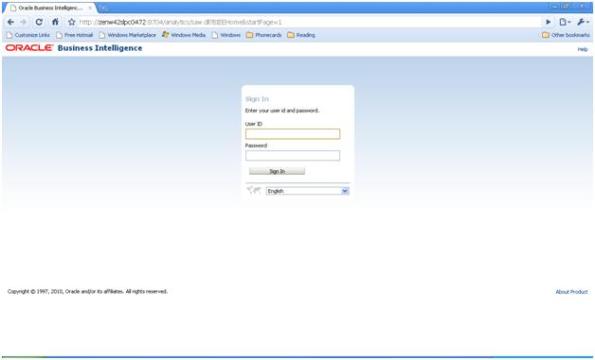
Now i could see the flash enabled exciting OBIEE 11g front end.:)


 SO here i have OBIEE 11g with existing OBIEE 10.1.3.4.1
SO here i have OBIEE 11g with existing OBIEE 10.1.3.4.1
and services look like –